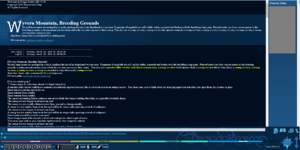Webclient: Difference between revisions
No edit summary |
No edit summary |
||
| (One intermediate revision by the same user not shown) | |||
| Line 1: | Line 1: | ||
{{stub}} |
|||
[[Image:Webclient.png|thumb]] |
[[Image:Webclient.png|thumb]] |
||
The web client is commonly used by new players because it doesn't have a download and is therefore the quickest and easiest client to set up. However, the web client lacks much of the functionality of the [[Front_end|downloadable clients]]. It is accessed through the play.net site under the GO PLAY option. The web client also has the added benefit of being accessible on any computer, or a computer where installing new programs is not possible. |
The web client is commonly used by new players because it doesn't have a download and is therefore the quickest and easiest client to set up. However, the web client lacks much of the functionality of the [[Front_end|downloadable clients]]. It is accessed through the play.net site under the GO PLAY option. The web client also has the added benefit of being accessible on any computer, or a computer where installing new programs is not possible. |
||
| Line 14: | Line 12: | ||
* Has several windows for EXP, Inventory and spells (spells window does not work since 3.0) |
* Has several windows for EXP, Inventory and spells (spells window does not work since 3.0) |
||
* Has visual bars for health, mana, etc and compass rose as well as other UI features. |
* Has visual bars for health, mana, etc and compass rose as well as other UI features. |
||
==Buttons on Webclient== |
|||
The buttons on the webclient are useful for setting up macros, or buttons that allow you to input one or more commands by clicking on them. |
|||
;Setting up a new macro |
|||
*If setting up a macro for the buttons on the lower left, find the gear-shaped button on the right (next to the backpack icon) and click on it. |
|||
*Define your macro if you have not already done so. (See Macro syntax below for any help on this.) |
|||
*Save your new macro and assigning an icon to it, if you choose. |
|||
*Click on the macro you want to assign to a button on the lower left and drag it to it. The button it will assign to will highlight. |
|||
===Macro syntax=== |
|||
Macros in general, utilize the same syntax as basic commands. If you would like it to auto-enter or use multiple commands, you can add a prefix and suffix to the command. |
|||
;Common macro commands: |
|||
*\x - clears the command line. This is useful if you want the macro to clear whatever you have in the command line. |
|||
:\xlook in my backpack |
|||
*\r - suffix used to send the command to the game. This is useful if you do not provide any input to the macro and want it to send immediately. |
|||
:look in my backpack\r |
|||
:\xlook in my backpack\r |
|||
*\? - Prompts before sending and sets the cursor to the ? location. This is useful if you need to add something to the command, or you simply want to choose when to send it. |
|||
:prepare zephyr 10\? |
|||
:get \? |
|||
:stow \? in my backpack |
|||
==Known Issues== |
==Known Issues== |
||
Latest revision as of 13:20, 8 April 2015
The web client is commonly used by new players because it doesn't have a download and is therefore the quickest and easiest client to set up. However, the web client lacks much of the functionality of the downloadable clients. It is accessed through the play.net site under the GO PLAY option. The web client also has the added benefit of being accessible on any computer, or a computer where installing new programs is not possible.
It is highly recommended that players use a client with more functionality to truly appreciate the game.
Notes
- No scripting.
- Can make macros.
- No auto-logging.
- No highlights or ignores.
- Monsterbold.
- Has several windows for EXP, Inventory and spells (spells window does not work since 3.0)
- Has visual bars for health, mana, etc and compass rose as well as other UI features.
Buttons on Webclient
The buttons on the webclient are useful for setting up macros, or buttons that allow you to input one or more commands by clicking on them.
- Setting up a new macro
- If setting up a macro for the buttons on the lower left, find the gear-shaped button on the right (next to the backpack icon) and click on it.
- Define your macro if you have not already done so. (See Macro syntax below for any help on this.)
- Save your new macro and assigning an icon to it, if you choose.
- Click on the macro you want to assign to a button on the lower left and drag it to it. The button it will assign to will highlight.
Macro syntax
Macros in general, utilize the same syntax as basic commands. If you would like it to auto-enter or use multiple commands, you can add a prefix and suffix to the command.
- Common macro commands
- \x - clears the command line. This is useful if you want the macro to clear whatever you have in the command line.
- \xlook in my backpack
- \r - suffix used to send the command to the game. This is useful if you do not provide any input to the macro and want it to send immediately.
- look in my backpack\r
- \xlook in my backpack\r
- \? - Prompts before sending and sets the cursor to the ? location. This is useful if you need to add something to the command, or you simply want to choose when to send it.
- prepare zephyr 10\?
- get \?
- stow \? in my backpack
Known Issues
- Problem
On Tablets and Chromebooks, an error sometimes occurs causing users to only be able to successfully log in with one or two characters. This issue is related to bad cache and Flash.
- Solution
Currently, there is an issue with the browser not releasing old cache and this is resulting in an issue with the webclient and trying to log into different characters from once you've previously had success with. You can attempt to clear your cache (and I suggest doing a hard clear on your cache. If you do not know how to do this, then you can read here: http://refreshyourcache.com/en/cache/
The second issue resulting in this behavior is that the webclient, when using a PC or Mac, it'll switch to use flash if it fails the first way. Tablets and apparently Chromebooks don't use flash (or you never installed it), so it can't use the backup system to log in.
The recommendation here is to install flash. If you're using a chromebook: https://support.google.com/chromebook/answer/108086?hl=en
If you've done both of these steps and you are still experiencing issues, please contact Tech Help via the email GM Persida so very kindly posted and tell them the following:
- Your computer OS and version.
- The browser(s) and version(s) you're using.
- Do you have Flash installed?
- Did you do a hard dump on your cache?
- Did the issue persist after flash + hard cache clear + new browser session?
- They may request additional information, but this is the direction you need to go.